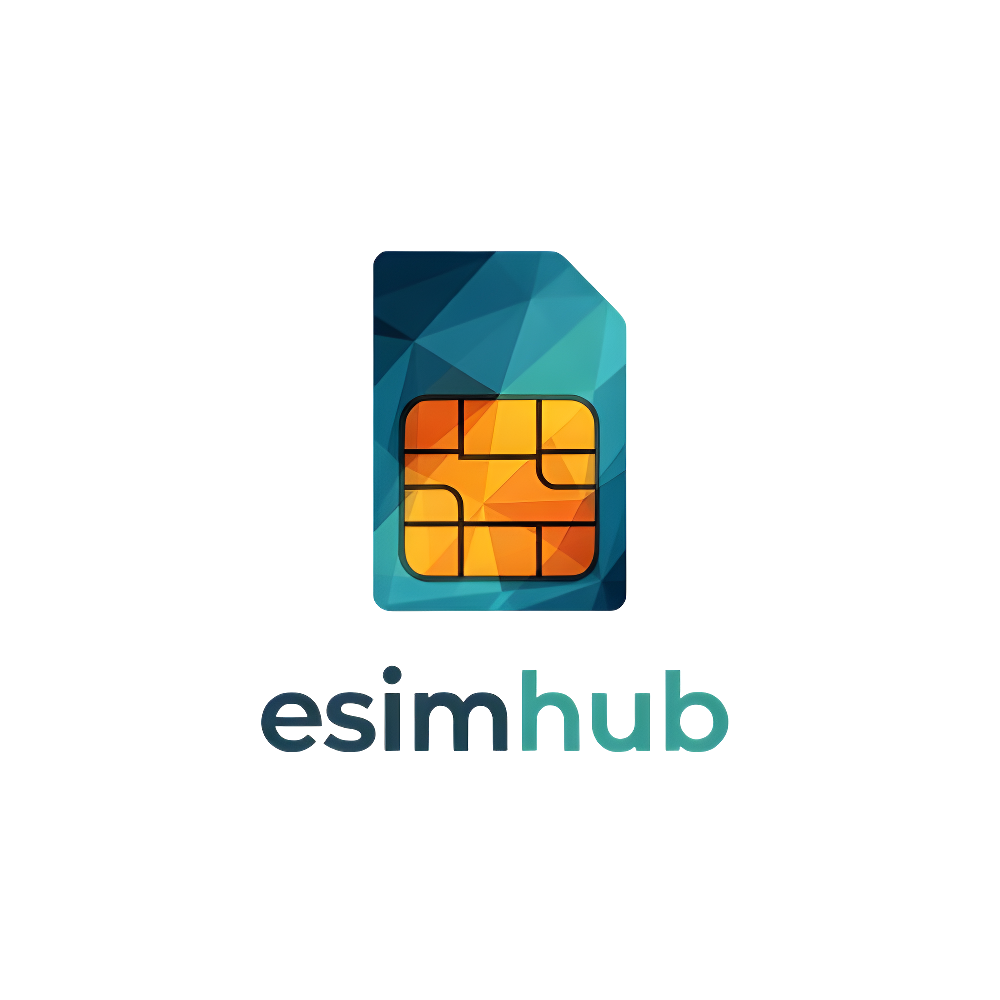Why Use Multiple eSIM Profiles?
With the rise of eSIM technology, many devices now allow you to have multiple active eSIM profiles simultaneously. This opens up a world of possibilities for managing your mobile connectivity. Here are some compelling reasons why you might want to use multiple eSIM profiles:
(a) Separate Work and personal
Maintain Privacy and Professionalism: Having separate eSIM profiles for work and personal use allows you to keep your communications distinct. You can easily switch between profiles to make calls, send messages, or use data for different purposes without mixing your personal and professional life.
Dual SIM Convenience: If your device doesn’t have a physical dual SIM slot, using multiple eSIM profiles can provide similar functionality. You can have two separate phone numbers active on one device, making it easier to manage work contacts and personal contacts without carrying two phones.
(b) International Travel with Local eSIMs
Cost-Effective Roaming: When traveling internationally, you can activate a local eSIM profile with a data plan from a local carrier. This can be significantly cheaper than using your home carrier’s international roaming plan.
Maintain Home Number: Keep your primary phone number active while using a local eSIM for data and local calls. This ensures you don’t miss important calls or messages while traveling.
Dual SIM Convenience: Having both your home and local numbers active on one device simplifies communication and eliminates the need to carry two phones.
(c) Utilizing Different Data Plans
- Optimize Data Usage: You can use different eSIM profiles for different data needs. For example, you might have one profile with a high-data allowance for your smartphone and another with a smaller data plan for your tablet.
- Separate Work and Personal Data: If your employer provides a separate data plan for work purposes, you can use an eSIM profile to keep your work data usage separate from your personal data.
- Take Advantage of Special Offers: If a carrier offers a particularly attractive data plan for a limited time, you can activate it on a separate eSIM profile without affecting your primary plan.

By utilizing multiple eSIM profiles, you can optimize your mobile connectivity, manage different aspects of your life more effectively, and enjoy greater flexibility and convenience.
Adding and Removing eSIM Profiles
Managing your eSIM profiles efficiently is essential for maximizing the benefits of this technology. Here’s a guide to adding and removing eSIM profiles on iOS and Android devices:
(a) iOS Instructions
Adding an eSIM Profile
- Obtain eSIM Profile: You’ll typically receive an eSIM profile from your carrier in the form of a QR code or manual activation details.
- Open Settings: Go to your iPhone’s “Settings” app.
- Tap on Cellular: Select the “Cellular” option from the settings menu.
- Add Cellular Plan: Tap on “Add Cellular Plan.”
- Scan QR Code or Enter Details: If you have a QR code, position your iPhone’s camera to scan it. If you have manual activation details, tap “Enter Details Manually” and enter the provided information.
- Follow the Prompts: Follow the on-screen prompts to download and install the eSIM profile.
- Label Your Profile: Give your eSIM profile a descriptive label (e.g., “Work,” “Travel,” or “Data Only”).
- Choose Default Settings: Select whether you want this eSIM to be your default line for cellular data, calls, or messages.
Removing an eSIM Profile
- Open Settings: Go to your iPhone’s “Settings” app.
- Tap on Cellular: Select the “Cellular” option from the settings menu.
- Select the eSIM Profile: Tap on the eSIM profile you want to remove.
- Remove Cellular Plan: Scroll down and tap on “Remove Cellular Plan.”
Confirm Removal: Confirm that you want to remove the eSIM profile.
(b) Android Instructions
Adding an eSIM Profile
- Obtain eSIM Profile: Get an eSIM profile from your carrier (QR code or manual activation details).
- Open Settings: Go to your Android phone’s “Settings” app.
- Access Network & Internet Settings: Tap on “Network & Internet” or “Connections” (the exact wording may vary depending on your device).
- Select SIM Cards or Mobile Network: Tap on “SIM cards” or “Mobile network.”
- Add Cellular Plan: Tap on “Add cellular plan” or “Add eSIM.”
- Scan QR Code or Enter Details: Scan the QR code or manually enter the eSIM details provided by your carrier.
- Follow the Prompts: Follow the on-screen instructions to download and install the eSIM profile.
- Label Your Profile: Give your eSIM profile a descriptive label.
- Choose Network Preferences: Set preferences for mobile data usage, network selection, and roaming.
Removing an eSIM Profile
- Open Settings: Go to your Android phone’s “Settings” app.
- Access Network & Internet Settings: Tap on “Network & Internet” or “Connections.”
- Select SIM Cards or Mobile Network: Tap on “SIM cards” or “Mobile network.”
- Select the eSIM Profile: Tap on the eSIM profile you want to remove.
- Remove or Delete: Tap on the option to “Remove” or “Delete” the eSIM profile.
Confirm Removal: Confirm that you want to remove the eSIM profile.
Switching Between eSIM Profiles
One of the most significant advantages of eSIM technology is the ability to store and manage multiple profiles on a single device. This allows you to seamlessly switch between different carriers, plans, or even phone numbers, adapting your connectivity to various situations and needs.
Here’s a detailed guide on how to switch between eSIM profiles and configure settings for calls, messages, and apps:
Accessing eSIM Settings
The process for accessing eSIM settings varies slightly depending on your device’s operating system (iOS or Android) and the manufacturer’s customization. However, the general steps are similar:
(iOS): Go to “Settings” > “Cellular” (or “Mobile Data”) > “Cellular Plans” (or “eSIM”).
(Android): Go to “Settings” > “Network & Internet” (or “Connections”) > “SIM cards” (or “Mobile Network”).
In these settings menus, you’ll find options to manage your eSIM profiles, including adding, removing, labeling, and switching between profiles.
Setting Your Default Line for Calls and Messages
When you have multiple eSIM profiles, you can designate one as your default line for making and receiving calls and sending and receiving messages. This ensures that all your outgoing communication uses the preferred number and plan.
To set your default line:
(Android): In “SIM cards” or “Mobile Network” settings, tap on the eSIM profile you want to set as default. Then, look for options like “Make this SIM the default for calls” or “Use this SIM for mobile data” and enable them.
(iOS): In “Cellular” settings, under “Cellular Plans,” select the eSIM profile you want to use as your default. Then, choose “Default Voice Line” or “Cellular Data” and select the preferred profile.
For example, if you have separate eSIM profiles for work and personal use, you can set your work profile as the default during business hours and switch to your personal profile in the evenings or on weekends.
Assigning eSIMs for Specific Apps
Some devices allow you to assign specific eSIM profiles to individual apps. This can be useful for separating data usage or ensuring that certain apps always use a particular phone number.
To assign eSIMs to specific apps:
- (iOS): This feature is generally not available on iOS devices.
(Android): In “SIM cards” or “Mobile Network” settings, look for an option like “App settings” or “Dual SIM preferences.” You can then choose which SIM card (including eSIM profiles) to use for each app.
For instance, you could assign your work eSIM profile to your email and productivity apps, while your personal profile is used for social media and entertainment apps.

Switching Between Profiles for Travel
eSIMs are particularly beneficial for international travel. You can store multiple eSIM profiles for different countries or regions, allowing you to switch between them as you travel.
To switch between eSIM profiles for travel:
- Access your eSIM settings (as described in Section 1).
- Select the eSIM profile with the appropriate data plan for your current location.
- Set this profile as your default for cellular data to avoid using your home country’s data plan and incurring roaming charges.
For example, you could have one eSIM profile for your home country and another for a local data plan in your travel destination. This allows you to stay connected without the hassle of swapping physical SIM cards or incurring expensive roaming charges.
By effectively managing and switching between eSIM profiles, you can optimize your mobile connectivity for different situations, ensuring you always have the right plan and number active for your needs.
Managing Data Usage with Multiple eSIMs in Australia
One of the significant advantages of using multiple eSIM profiles is the ability to manage your data usage more effectively. This is particularly beneficial in Australia, where data plans can vary significantly in terms of cost, data allowance, and network coverage.
Here’s how you can leverage multiple eSIM profiles to optimize your data consumption:
Separate Profiles for Different Needs:
Consider having separate eSIM profiles for different purposes, each with a data plan tailored to its specific needs. For example, you could have one profile with a high-data allowance for your smartphone, another with a smaller allowance for your tablet, and a third with a data-only plan for your laptop.
Switch Profiles Based on Usage:
If you anticipate needing more data for a specific period or activity, such as streaming movies or downloading large files, you can temporarily switch to an eSIM profile with a higher data allowance. This allows you to avoid overage charges on your primary plan.
Monitor Data Usage:
Most devices allow you to monitor data usage for each eSIM profile individually. This helps you track your consumption and ensure you stay within your data limits. You can also set data usage alerts to notify you when you’re approaching your allowance.
Utilize Wi-Fi When Possible:
To conserve mobile data, connect to Wi-Fi networks whenever available, especially for data-intensive tasks like streaming or downloading.
Optimize App Settings:
Many apps have settings that allow you to control their data usage. For example, you can restrict background data usage for certain apps or choose to only download updates over Wi-Fi.
Several providers in Australia offer flexible eSIM plans that can be used to manage data usage with multiple profiles. Some examples include:
- Telstra: Offers a range of eSIM plans with different data allowances and international roaming options.
- Optus: Provides eSIM plans with various data inclusions and the option to share data across multiple devices.
- Vodafone: Offers eSIM plans with flexible data options and the ability to add data packs as needed.
- amaysim: Provides affordable eSIM plans with no lock-in contracts and the option to roll over unused data.
- Boost Mobile: Offers eSIM plans with generous data allowances and international roaming inclusions.
By strategically managing your eSIM profiles and choosing the right data plans, you can optimize your data usage, avoid overage charges, and enjoy a seamless mobile experience in Australia.
Troubleshooting Multiple eSIM Profile Issues
While using multiple eSIM profiles offers great flexibility and convenience, you might occasionally encounter some issues. Here’s a troubleshooting guide to help you resolve common problems:
Profile Conflicts
If you’re experiencing issues with calls, messages, or data, there might be a conflict between your eSIM profiles.
Solution: Check your default settings for calls, messages, and cellular data. Ensure that the correct eSIM profile is selected as the default for each function. You might also need to check if any apps are specifically assigned to a particular eSIM profile and adjust those settings if needed.
Seamless activation process
To ensure a smooth eSIM profile activation process, make sure you have a stable internet connection and that your device’s software is up to date. Double-check that you’ve entered the correct eSIM activation details, such as the activation code and SM-DP+ address. If the issue persists, try restarting your device or contacting your eSIM provider for assistance.
Network Connectivity
If you experience any challenges when switching between eSIM profiles, try toggling Airplane mode on/off to reset your network connection. Check your devices network settings to ensure it’s set to automatically select the correct network. If you’re travelling internationally, make sure data roaming is enabled for the correct eSIM profile.
Solution to eSIM profile not appearing
Restart your device to refresh the eSIM profile list. If the issue persists, try resetting your network settings. As a last resort, you might need to remove and re-add the eSIM profile.
Data Usage Conflicts
If you’re using multiple eSIM profiles with different data plans, you might encounter unexpected data usage or overage charges.
Solution: Monitor your data usage for each eSIM profile individually. Set data usage alerts to notify you when you’re approaching your data limit. Consider using Wi-Fi whenever possible to conserve mobile data, and optimize app settings to control their data consumption.
Contact your eSIM profile provider if issues persist.
Need an eSIM plan?
If you are in need of an eSIM plan, you can check our homepage for offers and affiliate links from some of Australia’s leading providers for eSIMs for travellers to and from Australia – see our homepage.